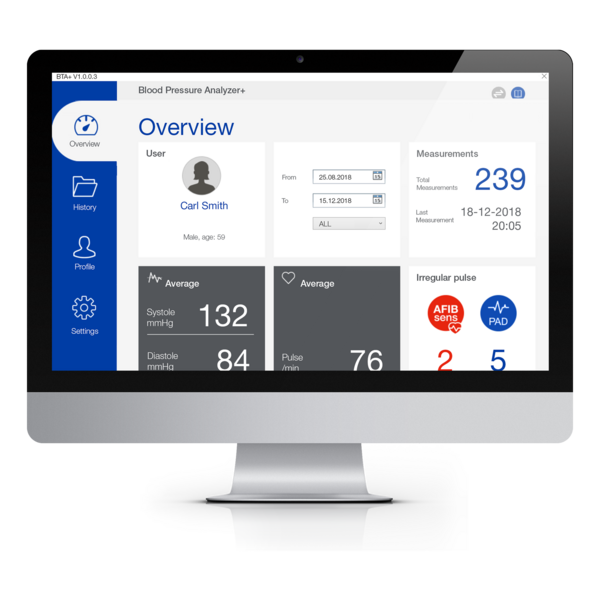
BPA+
Software
BP Analyzer+ Get comprehensive and long-term information about your blood pressure.
Compatible with Windows 10-11
and macOS 11-14



